Video
Go to developer resource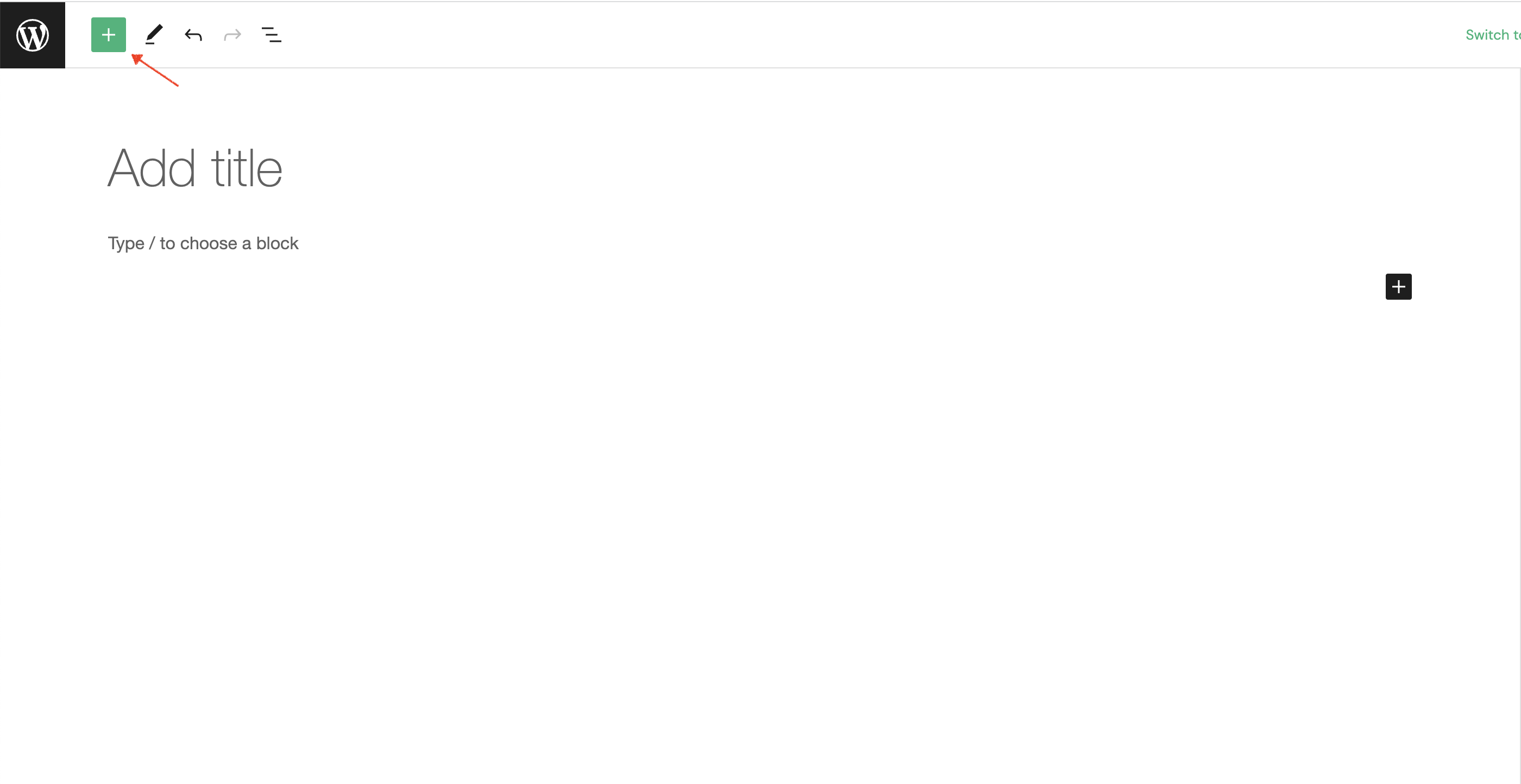

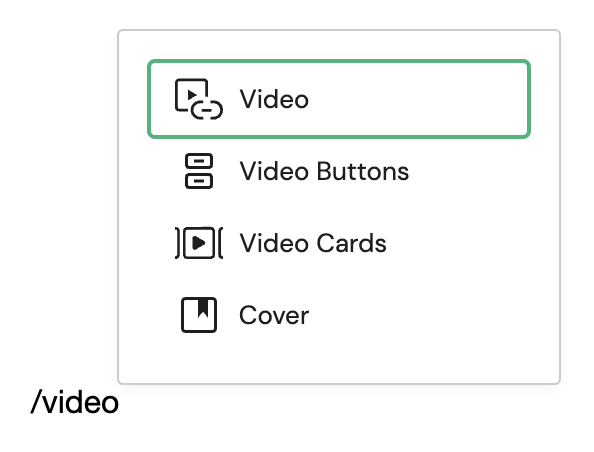 Detailed instructions on adding block (WordPress documentation)
Detailed instructions on adding block (WordPress documentation)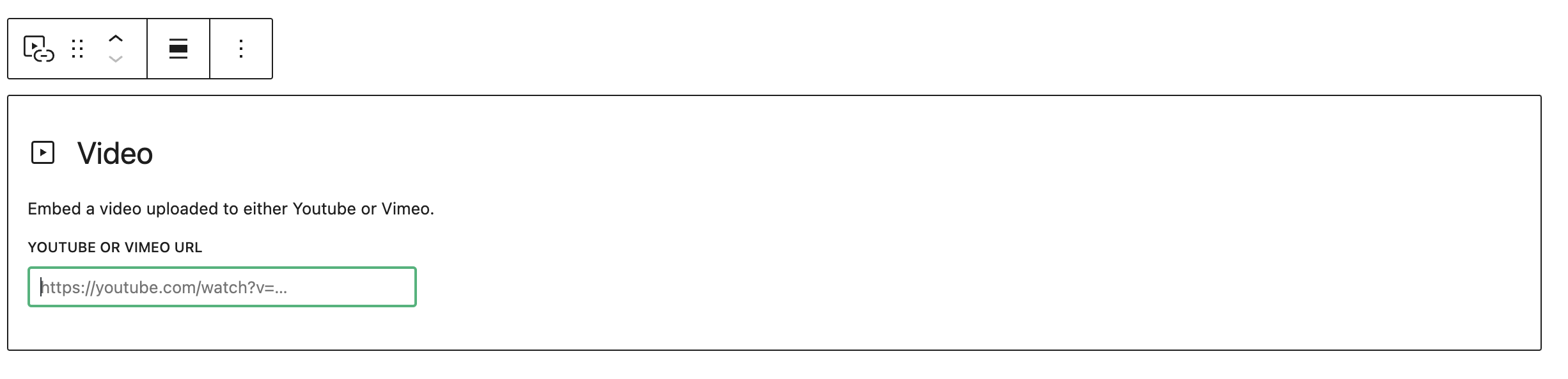
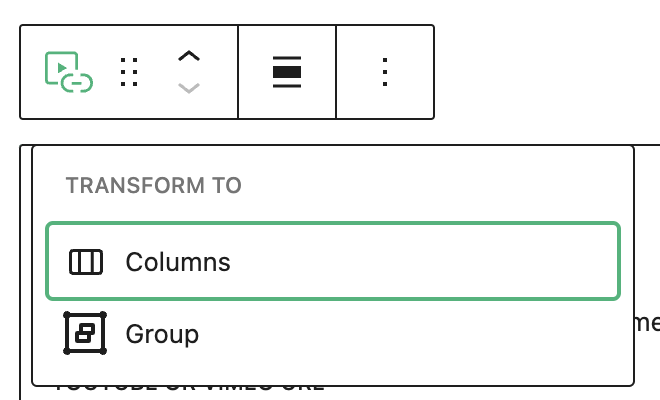
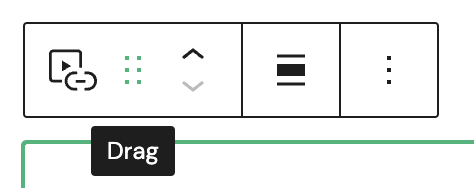
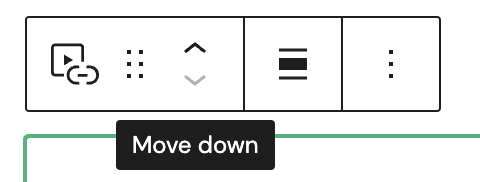
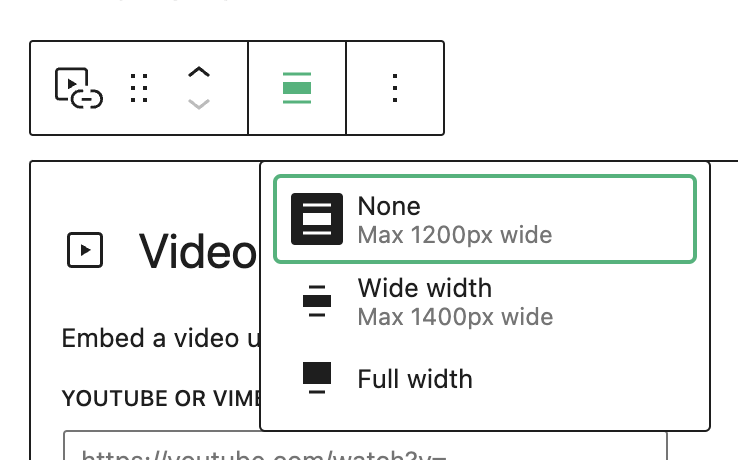
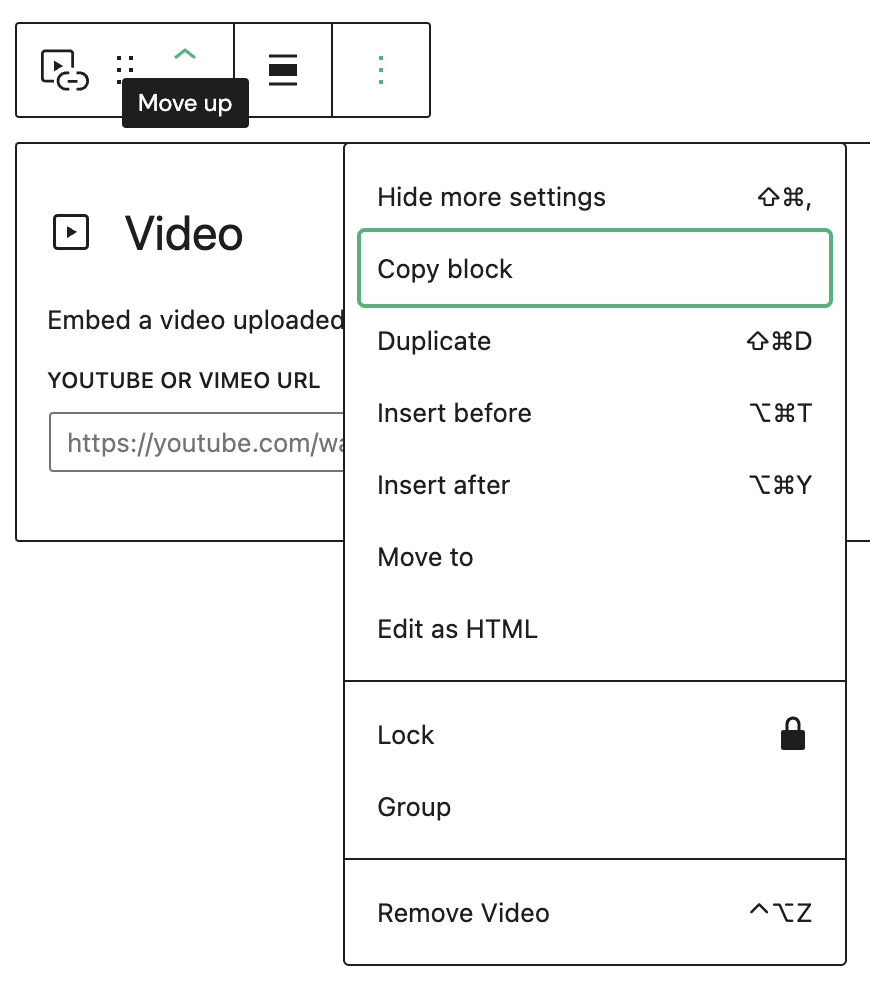

How to add block
To add video block to your page, click on the Block Inserter icon.
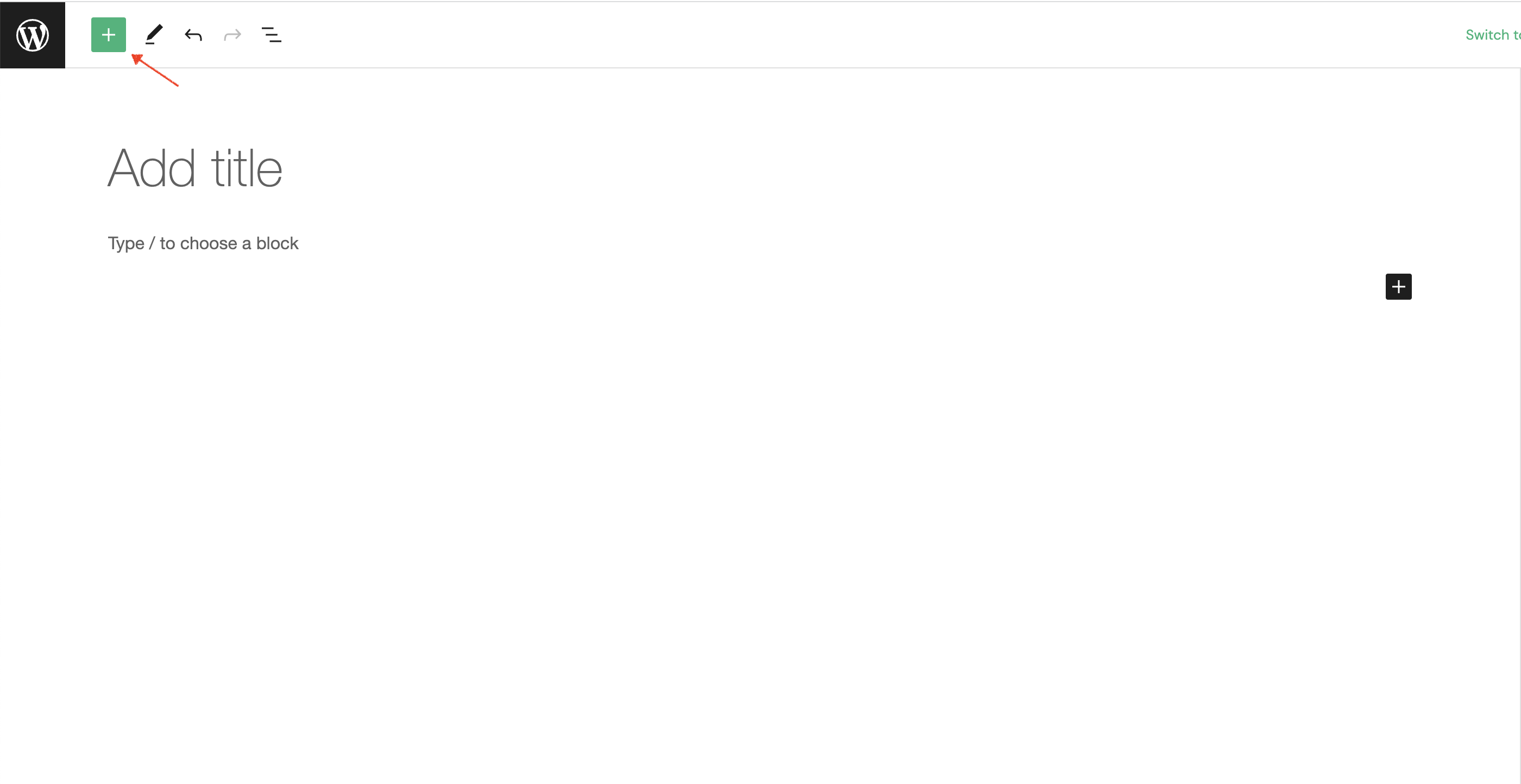
The next step is to type video into search input field.

Alternatively, you can use the slash command /video in a new paragraph block then press enter to add one quickly.
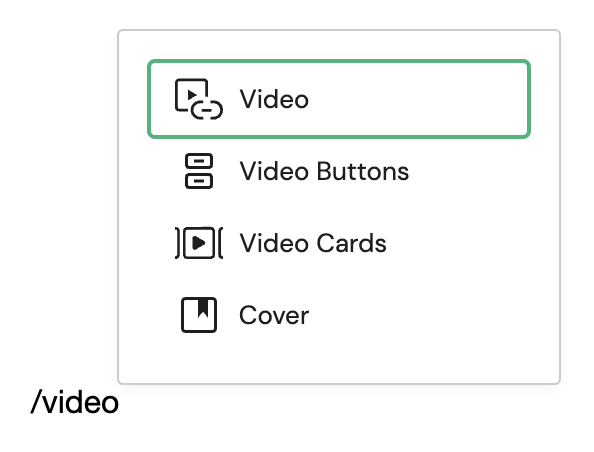
Block Toolbar
Every block comes with unique toolbar icons and block-specific user controls that allow you to manipulate the block right in the editor.
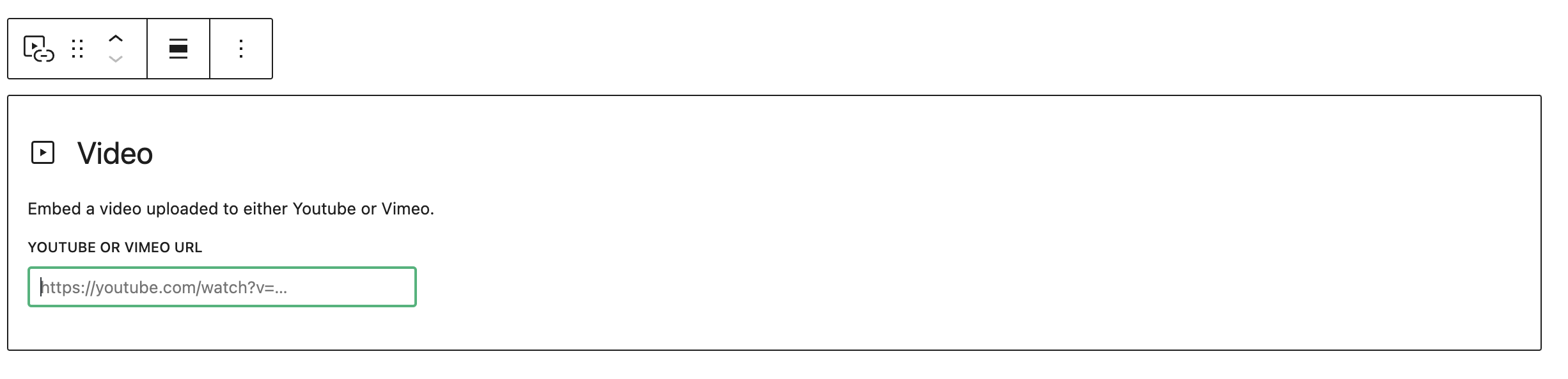
Transform
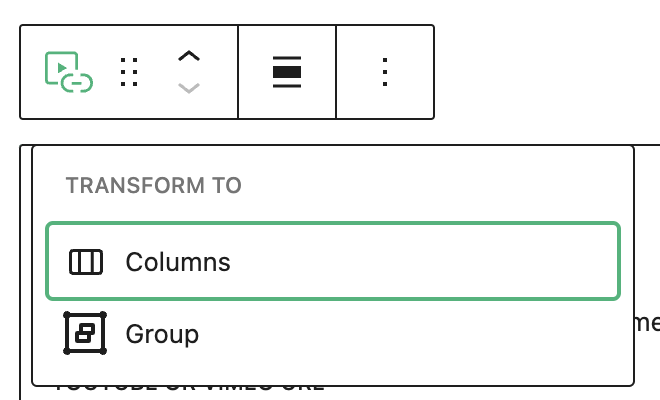
- Columns - opis
- Group - opis
Transform to
Drag
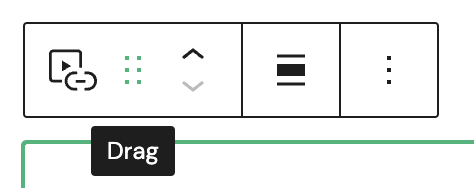
- Drag - opis
Move up/down
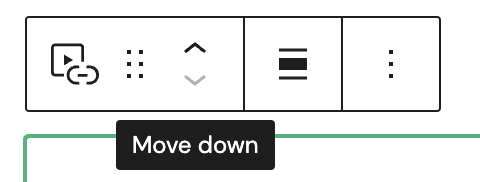
- Move up - opis
- Move down - opis
Align
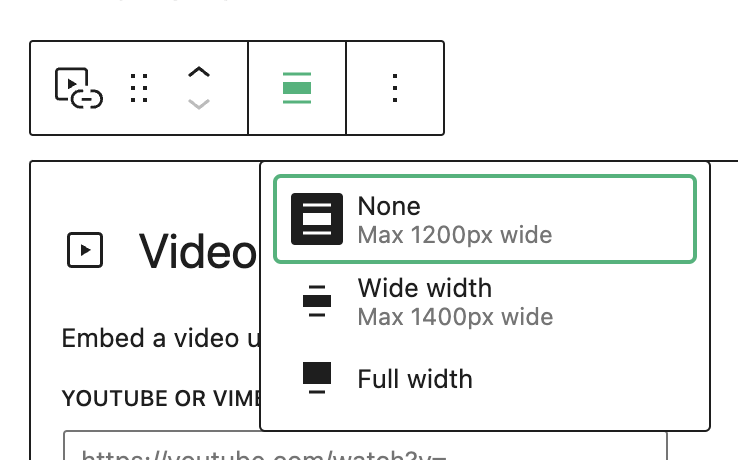
- None - opis
- Wide width - opis
- Full width - opis
Options
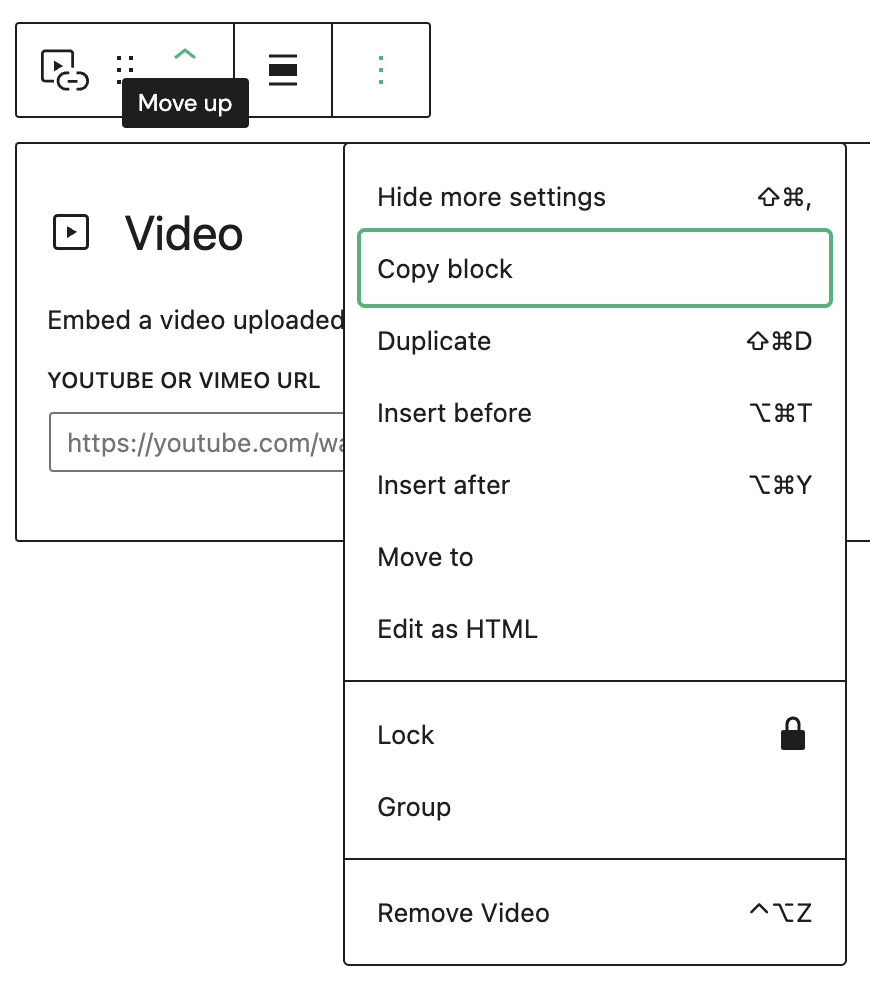
- Hide more settings - opis
- Copy block - opis
- Duplicate - opis
- Insert before - opis
- Insert after - opis
- Move to - opis
- Edit as HTML - opis
- Lock - opis
- Group - opis
- Remove Video - opis
Block Settings
Advanced
The Advanced tab lets you add optional settings to your Block.
Additional CSS class(es) lets you add CSS class(es) to your block, allowing you to write custom CSS and style the block as you see fit.